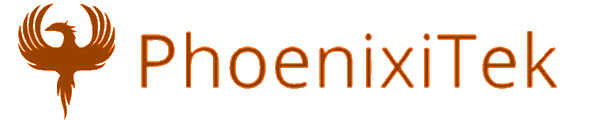From your homescreen select "Settings"
Touch the Mail, Contacts, Calendars menu item
scroll down to just below any existing email accounts and select "Add Account..."
Scroll down and select "Other"
Touch the very top item "Add Mail Account >"
Enter the name you can identify the account with eg. Your Name
Enter the emaill address
Enter your password
Describe the account
Select Next
Select IMAP or POP (Preferred)
iPhone will assume you want to use SSL for your email, however its not necessary. If you recieve an error mesage that says "Cannot Connect", it will give you an option to de-select SSL in the setting of the email account once it has been created.
Incoming mail server (SSL)
Hostname: mail.phoenixitek.com
Username: [email protected]
Password: your password
Outgoing mail server (SSL)
Hostname: mail.phoenixitek.com
Username: [email protected]
Password: your password
Incoming mail server (default)
Hostname: mail.yourdomain.com, where yourdomain.com is the domain of your email account.
Username: [email protected]
Password: your password
Outgoing mail server (default)
Hostname: mail.yourdomain.com, where yourdomain.com is the domain of your email account.
Username: [email protected]
Password: your password
select next
Thats it!